- Published on
Guide to Setup Docker Convoy Volume Driver for Docker Swarm with NFS
- Authors

- Name
- Ruan Bekker
- @ruanbekker
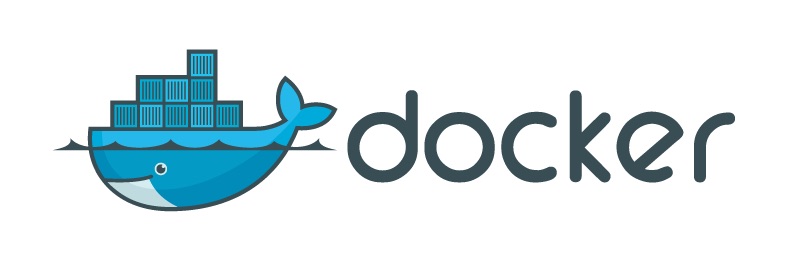
In this post we will setup Rancher's Convoy Storage Plugin with NFS, to provide data persistence in Docker Swarm.
The Overview:
This essentially means that we will have a NFS Volume, when the service gets created on Docker Swarm, the cluster creates these volumes with path mapping, so when a container gets spawned, restarted, scaled etc, the container that gets started on the new node will be aware of the volume, and will get the data that its expecting.
Its also good to note that our NFS Server will be a single point of failure, therefore its also good to look at a Distributed Volume like GlusterFS, XtreemFS, Ceph, etc.
- NFS Server (10.8.133.83)
- Rancher Convoy Plugin on Each Docker Node in the Swarm (10.8.133.83, 10.8.166.19, 10.8.142.195)
Setup NFS:
Setup the NFS Server
Update:
In order for the containers to be able to change permissions, you need to set (rw,async,no_subtree_check,no_wdelay,crossmnt,insecure,all_squash,insecure_locks,sec=sys,anonuid=0,anongid=0)
sudo apt-get install nfs-kernel-server nfs-common -y
mkdir /vol
chown -R nobody:nogroup /vol
echo '/vol 10.8.133.83(rw,sync,no_subtree_check) 10.8.166.19(rw,sync,no_subtree_check) 10.8.142.195(rw,sync,no_subtree_check)' >> /etc/exports
sudo systemctl restart nfs-kernel-server
sudo systemctl enable nfs-kernel-server
Setup the NFS Clients on each Docker Node:
sudo apt-get install nfs-common -y
mount 10.8.133.83:/vol /mnt
umount /mnt
df -h
If you can see tht the volume is mounted, unmount it and add it to the fstab so the volume can be mounted on boot:
sudo bash -c "echo '10.8.133.83:/vol /mnt nfs auto,nofail,noatime,nolock,intr,tcp,actimeo=1800 0 0' >> /etc/fstab"
sudo mount -a
Install Rancher Convoy Plugin:
The Plugin needs to be installed on each docker node that will be part of the swarm:
cd /tmp
wget https://github.com/rancher/convoy/releases/download/v0.5.0/convoy.tar.gz
tar xzf convoy.tar.gz
sudo cp convoy/convoy convoy/convoy-pdata_tools /usr/local/bin/
sudo mkdir -p /etc/docker/plugins/
sudo bash -c 'echo "unix:///var/run/convoy/convoy.sock" > /etc/docker/plugins/convoy.spec'
Create the init script:
Thanks to deviantony
#!/bin/sh
### BEGIN INIT INFO
# Provides:
# Required-Start: $remote_fs $syslog
# Required-Stop: $remote_fs $syslog
# Default-Start: 2 3 4 5
# Default-Stop: 0 1 6
# Short-Description: Start daemon at boot time
# Description: Enable service provided by daemon.
### END INIT INFO
dir="/usr/local/bin"
cmd="convoy daemon --drivers vfs --driver-opts vfs.path=/mnt/docker/volumes"
user="root"
name="convoy"
pid_file="/var/run/$name.pid"
stdout_log="/var/log/$name.log"
stderr_log="/var/log/$name.err"
get_pid() {
cat "$pid_file"
}
is_running() {
[ -f "$pid_file" ] && ps `get_pid` > /dev/null 2>&1
}
case "$1" in
start)
if is_running; then
echo "Already started"
else
echo "Starting $name"
cd "$dir"
if [ -z "$user" ]; then
sudo $cmd >> "$stdout_log" 2>> "$stderr_log" &
else
sudo -u "$user" $cmd >> "$stdout_log" 2>> "$stderr_log" &
fi
echo $! > "$pid_file"
if ! is_running; then
echo "Unable to start, see $stdout_log and $stderr_log"
exit 1
fi
fi
;;
stop)
if is_running; then
echo -n "Stopping $name.."
kill `get_pid`
for i in {1..10}
do
if ! is_running; then
break
fi
echo -n "."
sleep 1
done
echo
if is_running; then
echo "Not stopped; may still be shutting down or shutdown may have failed"
exit 1
else
echo "Stopped"
if [ -f "$pid_file" ]; then
rm "$pid_file"
fi
fi
else
echo "Not running"
fi
;;
restart)
$0 stop
if is_running; then
echo "Unable to stop, will not attempt to start"
exit 1
fi
$0 start
;;
status)
if is_running; then
echo "Running"
else
echo "Stopped"
exit 1
fi
;;
*)
echo "Usage: $0 {start|stop|restart|status}"
exit 1
;;
esac
exit 0
Make the script executable:
chmod +x /etc/init.d/convoy
Enable the service on boot:
sudo systemctl enable convoy
Start the service:
sudo /etc/init.d/convoy start
This should be done on all the nodes.
Externally Managed Convoy Volumes
One thing to note is that, after your delete a volume, you will still need to delete the directory from the path where its hosted, as the application does not do that by itself.
Creating the Volume Before hand:
convoy create test1
# test1
docker volume ls
# DRIVER VOLUME NAME
# convoy test1
cat /mnt/docker/volumes/config/vfs_volume_test1.json
# {"Name":"test1","Size":0,"Path":"/mnt/docker/volumes/test1","MountPoint":"","PrepareForVM":false,"CreatedTime":"Mon Feb 05 13:07:05 +0000 2018","Snapshots":{}}
Viewing the volume from another node:
docker volume ls
# DRIVER VOLUME NAME
# convoy test1
Creating a Test Service:
Create a test service to test the data persistence, our docker-compose.yml:
version: '3.4'
volumes:
test1:
external: true
networks:
appnet:
external: true
services:
test:
image: alpine:edge
command: sh -c "ping 127.0.0.1"
volumes:
- test1:/data
networks:
- appnet
Creating the Overlay Network and Deploying the Stack:
$ docker network create -d overlay appnet
$ docker stack deploy -c docker-compose.yml apps
Creating service apps_test
Write data to the volume in the container:
$ docker exec -it apps_test.1.iojo7fpw8jirqjs3iu8qr7qpe sh
/ # echo "ok" > /data/file.txt
/ # cat /data/file.txt
ok
Scale the service:
$ docker service scale apps_test=2
apps_test scaled to 2
Inspect to see if the new replica is on another node:
$ docker service ps apps_test
ID NAME IMAGE NODE DESIRED STATE CURRENT STATE ERROR PORTS
myrq2pc3z26z apps_test.1 alpine:edge scw-docker-1 Running Running 45 seconds ago
ny8t97l2q00c \_ apps_test.1 alpine:edge scw-docker-1 Shutdown Failed 51 seconds ago "task: non-zero exit (137)"
iojo7fpw8jir \_ apps_test.1 alpine:edge scw-docker-1 Shutdown Failed about a minute ago "task: non-zero exit (137)"
tt0nuusvgeki apps_test.2 alpine:edge scw-docker-2 Running Running 15 seconds ago
Logon to the new container and test if the data is persisted:
$ docker exec -it apps_test.2.tt0nuusvgekirw1c5myu720ga sh
/ # cat /data/file.txt
ok
Delete the Stack and Redeploy and have a look at the data we created earlier, and you will notice the data is persisted:
$ docker stack rm apps
$ docker stack deploy -c docker-compose.yml apps
$ docker exec -it apps_test.1.la4w2sbuu8cmv6xamwxl7n0ip cat /data/file.txt
ok
$ docker stack rm apps
Create Volume via Compose:
You can also create the volume on service/stack creation level, so you dont need to create the volume before hand, the compose file:
version: '3.4'
volumes:
test2:
driver: convoy
driver_opts:
size: 10
networks:
appnet:
external: true
services:
test:
image: alpine:edge
command: sh -c "ping 127.0.0.1"
volumes:
- test2:/data
networks:
- appnet
Deploy the Stack:
$ docker stack deploy -c docker-compose-new.yml apps
Creating service apps_test
List the volumes and you will notice that the volume was created:
$ docker volume ls
DRIVER VOLUME NAME
convoy apps_test2
convoy test1
Lets inspect the volume, to see more details about it:
docker volume inspect apps_test2
[
{
"CreatedAt": "0001-01-01T00:00:00Z",
"Driver": "convoy",
"Labels": {
"com.docker.stack.namespace": "apps"
},
"Mountpoint": "/mnt/docker/volumes/apps_test2",
"Name": "apps_test2",
"Options": {
"size": "10"
},
"Scope": "local"
}
]
As mentioned earlier, if you delete the volume, you need to delete the data directories as well
$ docker volume rm test1
test1
$ ls /mnt/docker/volumes/
apps_test2 config test1
$ rm -rf /mnt/docker/volumes/test1
More info about the project:
Thank You
Thanks for reading, feel free to check out my website, feel free to subscribe to my newsletter or follow me at @ruanbekker on Twitter.
- Linktree: https://go.ruan.dev/links
- Patreon: https://go.ruan.dev/patreon