- Published on
Setup the Elasticsearch Log Driver on Docker Swarm
- Authors

- Name
- Ruan Bekker
- @ruanbekker
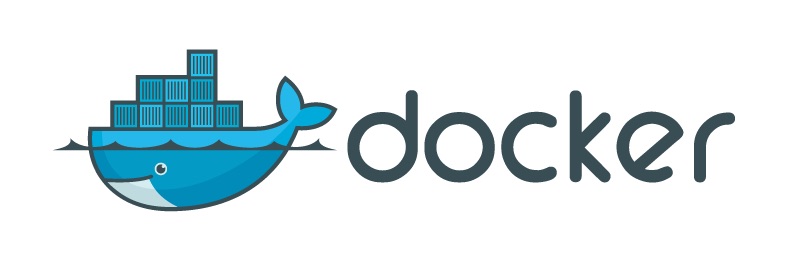
Today we will look at a Elasticsearch logging driver for Docker.
Why a Log Driver?
By default the log output can be retrieved when using the docker service logs -f service_name, where log output of that service is shown via stdout. When having a lot of services in your swarm, it becomes useful logging all of your log output to a database service.
This is not just for Swarm but Docker stand alone as well.
In this tutorial we will use the Elasticsearch Log Driver, to log our logs for all our docker swarm services to Elasticsearch.
Installing to Elasticsearch Log Driver:
If you are running Docker Swarm, run this on all the nodes:
$ docker plugin install rchicoli/docker-log-elasticsearch:latest --alias elasticsearch_latest
Verify that the log driver has been installed:
$ docker plugin ls
ID NAME DESCRIPTION ENABLED
eadf06ad3d2a elasticsearch_latest:latest Send log messages to elasticsearch true
Test the Log Driver:
Run a container of Alpine and echo a string of text:
$ docker run --rm -ti \
--log-driver elasticsearch_latest \
--log-opt elasticsearch-url=http://192.168.0.235:9200 \
--log-opt elasticsearch-insecure=false \
--log-opt elasticsearch-sniff=false \
--log-opt elasticsearch-index=docker-%F \
--log-opt elasticsearch-type=log \
--log-opt elasticsearch-timeout=10 \
--log-opt elasticsearch-version=5 \
--log-opt elasticsearch-fields=containerID,containerName,containerImageID,containerImageName,containerCreated \
--log-opt elasticsearch-bulk-workers=1 \
--log-opt elasticsearch-bulk-actions=1000 \
--log-opt elasticsearch-bulk-size=1024 \
--log-opt elasticsearch-bulk-flush-interval=1s \
--log-opt elasticsearch-bulk-stats=false \
alpine echo -n "this is a test logging message"
Have a look at your Elasticsearch indexes, and you will find the index which was specified in the log-options:
$ curl http://192.168.0.235:9200/_cat/indices?v
health status index uuid pri rep docs.count docs.deleted store.size pri.store.size
yellow open docker-2018.05.01 8FTqWq6nQlSGpYjD9M5qSg 5 1 1 0 8.9kb 8.9kb
Lets have a look at the Elasticsearch Document which holds the data of the log entry:
$ curl http://192.168.0.235:9200/docker-2018.05.01/_search?pretty
{
"took" : 5,
"timed_out" : false,
"_shards" : {
"total" : 5,
"successful" : 5,
"skipped" : 0,
"failed" : 0
},
"hits" : {
"total" : 1,
"max_score" : 1.0,
"hits" : [
{
"_index" : "docker-2018.05.01",
"_type" : "log",
"_id" : "hMTUG2MBIFc8kAgSNkYo",
"_score" : 1.0,
"_source" : {
"containerID" : "cee0dc758528",
"containerName" : "jolly_goodall",
"containerImageID" : "sha256:3fd9065eaf02feaf94d68376da52541925650b81698c53c6824d92ff63f98353",
"containerImageName" : "alpine",
"containerCreated" : "2018-05-01T13:11:20.819447101Z",
"message" : "this is a test logging message",
"source" : "stdout",
"timestamp" : "2018-05-01T13:11:21.119861767Z",
"partial" : true
}
}
]
}
}
Using Swarm and Docker Compose:
We will deploy a stack with a whoami golang web app, which will use the elasticsearch log driver:
version: '3.4'
services:
whoami:
image: rbekker87/golang-whoami:latest
networks:
- appnet
deploy:
labels:
- "traefik.port=80"
- "traefik.backend.loadbalancer.swarm=true"
- "traefik.docker.network=appnet"
- "traefik.frontend.rule=Host:whoami.homecloud.mydomain.com"
mode: replicated
replicas: 10
restart_policy:
condition: any
update_config:
parallelism: 1
delay: 70s
order: start-first
failure_action: rollback
placement:
constraints:
- 'node.role==worker'
resources:
limits:
cpus: '0.01'
memory: 128M
reservations:
cpus: '0.001'
memory: 64M
logging:
driver: elasticsearch_latest
options:
elasticsearch-url: "http://192.168.0.235:9200"
elasticsearch-sniff: "false"
elasticsearch-index: "docker-whoami-%F"
elasticsearch-type: "log"
elasticsearch-timeout: "10"
elasticsearch-version: "6"
elasticsearch-fields: "containerID,containerName,containerImageID,containerImageName,containerCreated"
elasticsearch-bulk-workers: "1"
elasticsearch-bulk-actions: "1000"
elasticsearch-bulk-size: "1024"
elasticsearch-bulk-flush-interval: "1s"
elasticsearch-bulk-stats: "false"
networks:
appnet:
external: true
Deploy the Stack:
$ docker stack deploy -c docker-compose.yml web
Give it some time to launch and have a look at your indexes, and you will find the index which it wrote to:
$ curl http://192.168.0.235:9200/_cat/indices?v
health status index uuid pri rep docs.count docs.deleted store.size pri.store.size
yellow open docker-2018.05.01 8FTqWq6nQlSGpYjD9M5qSg 5 1 1 0 8.9kb 8.9kb
yellow open docker-whoami-2018.05.01 YebUtKa1RnCy86iP5_ylgg 5 1 11 0 54.4kb 54.4kb
Having a look at the data:
$ curl 'http://192.168.0.235:9200/docker-whoami-2018.05.01/_search?pretty&size=1'
{
"took" : 18,
"timed_out" : false,
"_shards" : {
"total" : 5,
"successful" : 5,
"skipped" : 0,
"failed" : 0
},
"hits" : {
"total" : 11,
"max_score" : 1.0,
"hits" : [
{
"_index" : "docker-whoami-2018.05.01",
"_type" : "log",
"_id" : "acbgG2MBIFc8kAgShQa7",
"_score" : 1.0,
"_source" : {
"containerID" : "97c3b337735f",
"containerName" : "web_whoami.6.t2prjiexkym14isbx3yfxa99w",
"containerImageID" : "sha256:0f7762d2ce569fc2ccf95fbc4c7191dde727551a180253fac046daecc580c7e9",
"containerImageName" : "rbekker87/golang-whoami:latest@sha256:5a55c5de9cc16fbdda376791c90efb7c704c81b8dba949dce21199945c14cc88",
"containerCreated" : "2018-05-01T13:24:43.089365528Z",
"message" : "Starting up on port 80",
"source" : "stdout",
"timestamp" : "2018-05-01T13:24:48.636773709Z",
"partial" : false
}
}
]
}
}
For more info about this, have a look at the referenced documentation below.
Resources:
- https://github.com/rchicoli/docker-log-elasticsearch
- https://github.com/moby/moby/issues/25694
- https://docs.docker.com/v17.09/engine/admin/logging/view_container_logs/
- https://sysadmins.co.za/how-to-setup-a-2-node-elasticsearch-cluster-on-centos-7-with-some-example-usage/
Thank You
Thanks for reading, feel free to check out my website, and subscribe to my newsletter or follow me at @ruanbekker on Twitter.
- Linktree: https://go.ruan.dev/links
- Patreon: https://go.ruan.dev/patreon
