- Published on
Setup Traefik as an Ingress Controller on Kubernetes
- Authors

- Name
- Ruan Bekker
- @ruanbekker

If you have not provisioned a Kubernetes Cluster, you can see this tutorial on how to provision a Kubernetes Cluster on Scaleway
What will we be doing
In this tutorial we will setup Traefik as an Ingress Controller on Kubernetes and deploy a logos web app to our Kubernetes Cluster, using frontend rules to map subdomains to specific services.
We will have 3 subdomains, being mapped to containers from the below docker images:
FQDN Image Name
- python.domain.com -> ruanbekker/logos:python
- openfaas.domain.com -> ruanbekker/logos:openfaas
- rancher.domain.com -> ruanbekker/logos:rancher
Get the sources
If you would like to get the source code for this demonstration you can checkout this repository: https://github.com/ruanbekker/traefik-kubernetes-scaleway-demo
$ git clone https://github.com/ruanbekker/traefik-kubernetes-scaleway-demo
$ cd traefik-kubernetes-scaleway-demo
Provision Traefik as an Ingress Controller
Apply role based access control to authorize Traefik to use the Kubernetes API:
$ kubectl apply -f traefik/01-traefik-rbac.yaml
clusterrole.rbac.authorization.k8s.io/traefik-ingress-controller created
clusterrolebinding.rbac.authorization.k8s.io/traefik-ingress-controller created
Consulting Traefik's documentation, when deploying Traefik, it's possible to use a deployment or a demonset, not both. More details on why
I will go ahead and apply the Daemon Set:
$ kubectl apply -f traefik/03-traefik-ds.yaml
serviceaccount/traefik-ingress-controller created
daemonset.extensions/traefik-ingress-controller created
service/traefik-ingress-service created
The Traefik UI Service will be associated with a FQDN, remember to set the FQDN for the endpoint, as example:
$ cat traefik/04-traefik-ui.yaml
...
spec:
rules:
- host: traefik-ui.x-x-x-x-x.nodes.k8s.fr-par.scw.cloud
http:
paths:
- path: /
...
Create the Traefik UI Service:
$ kubectl apply -f traefik/04-traefik-ui.yaml
service/traefik-web-ui created
Traefik UI Ingress:
$ kubectl apply -f traefik/05-traefik-ui-ingress.yaml
ingress.extensions/traefik-web-ui created
View the services:
$ kubectl get services --namespace=kube-system
NAME TYPE CLUSTER-IP EXTERNAL-IP PORT(S) AGE
coredns ClusterIP x.x.x.x <none> 53/UDP,53/TCP,9153/TCP 11h
heapster ClusterIP x.x.x.x <none> 80/TCP 11h
kubernetes-dashboard ClusterIP x.x.x.x <none> 443/TCP 11h
metrics-server ClusterIP x.x.x.x <none> 443/TCP 11h
monitoring-influxdb ClusterIP x.x.x.x <none> 8086/TCP 11h
traefik-ingress-service ClusterIP x.x.x.x <none> 80/TCP,8080/TCP 24m
traefik-web-ui ClusterIP x.x.x.x <none> 80/TCP 24m
Deploy the Logo App to the Cluster
We will deploy the logo app to our cluster:
$ kubectl apply -f logos-app/logos-services.yaml
service/openfaas created
service/rancher created
service/python created
Create the deployment:
$ kubectl apply -f logos-app/logos-deployments.yaml
deployment.extensions/openfaas created
deployment.extensions/rancher created
deployment.extensions/python created
Before creating the ingress for the logo's applications, we need to set the fqdn endpoints that we want to route traffic to as below as an example:
$ cat logos-app/logos-ingress.yaml
...
spec:
rules:
- host: openfaas.x-x-x-x-x.nodes.k8s.fr-par.scw.cloud
http:
paths:
- path: /
backend:
serviceName: openfaas
servicePort: http
...
Create the ingress:
$ kubectl apply -f logos-app/logos-ingress.yaml
ingress.extensions/logo created
After some time, have a look at the pods to get the status:
$ kubectl get pods
NAME READY STATUS RESTARTS AGE
openfaas-cffdddc4-lvn5w 1/1 Running 0 4m6s
openfaas-cffdddc4-wbcl6 1/1 Running 0 4m6s
python-65ccf9c74b-8kmgp 1/1 Running 0 4m6s
python-65ccf9c74b-dgnqb 1/1 Running 0 4m6s
rancher-597b6b8554-mgcjr 1/1 Running 0 4m6s
rancher-597b6b8554-mpk62 1/1 Running 0 4m6s
Navigating with Kubectl
Show nodes:
$ kubectl get nodes
NAME STATUS ROLES AGE VERSION
scw-k8s-mystifying-torvald-jovial-mclar-25a942 Ready node 20h v1.14.1
scw-k8s-mystifying-torvald-jovial-mclar-eaf1a2 Ready node 20h v1.14.1
scw-k8s-mystifying-torvalds-default-7f263aabab Ready master 20h v1.14.1
Show services:
$ kubectl get services
NAME TYPE CLUSTER-IP EXTERNAL-IP PORT(S) AGE
kubernetes ClusterIP 10.32.0.1 <none> 443/TCP 20h
openfaas ClusterIP 10.41.47.185 <none> 80/TCP 9h
python ClusterIP 10.42.56.141 <none> 80/TCP 9h
rancher ClusterIP 10.32.41.218 <none> 80/TCP 9h
Show Pods:
To see pods from the kube-system namespace add -n kube-system
$ kubectl get pods
NAME READY STATUS RESTARTS AGE
openfaas-cffdddc4-lvn5w 1/1 Running 0 9h
openfaas-cffdddc4-wbcl6 1/1 Running 0 9h
python-65ccf9c74b-8kmgp 1/1 Running 0 9h
python-65ccf9c74b-dgnqb 1/1 Running 0 9h
rancher-597b6b8554-mgcjr 1/1 Running 0 9h
rancher-597b6b8554-mpk62 1/1 Running 0 9h
Show deployments:
$ kubectl get deployments -o wide
NAME READY UP-TO-DATE AVAILABLE AGE CONTAINERS IMAGES SELECTOR
openfaas 2/2 2 2 9h logo ruanbekker/logos:openfaas app=logo,task=openfaas
python 2/2 2 2 9h logo ruanbekker/logos:python app=logo,task=python
rancher 2/2 2 2 9h logo ruanbekker/logos:rancher app=logo,task=rancher
Show ingress:
$ kubectl get ingress -o wide
NAME HOSTS ADDRESS PORTS AGE
logo openfaas.domain.com,rancher.domain.com,python.domain.com 80 9h
Show system ingress:
$ kubectl get ingress -o wide -n kube-system
NAME HOSTS ADDRESS PORTS AGE
traefik-web-ui traefik-ui.domain.com 80 9h
Access your Applications
Access the Traefik-UI, and filter for one of the applications. Let's take OpenFaaS for an example:

Access the OpenFaaS Page via the URL:
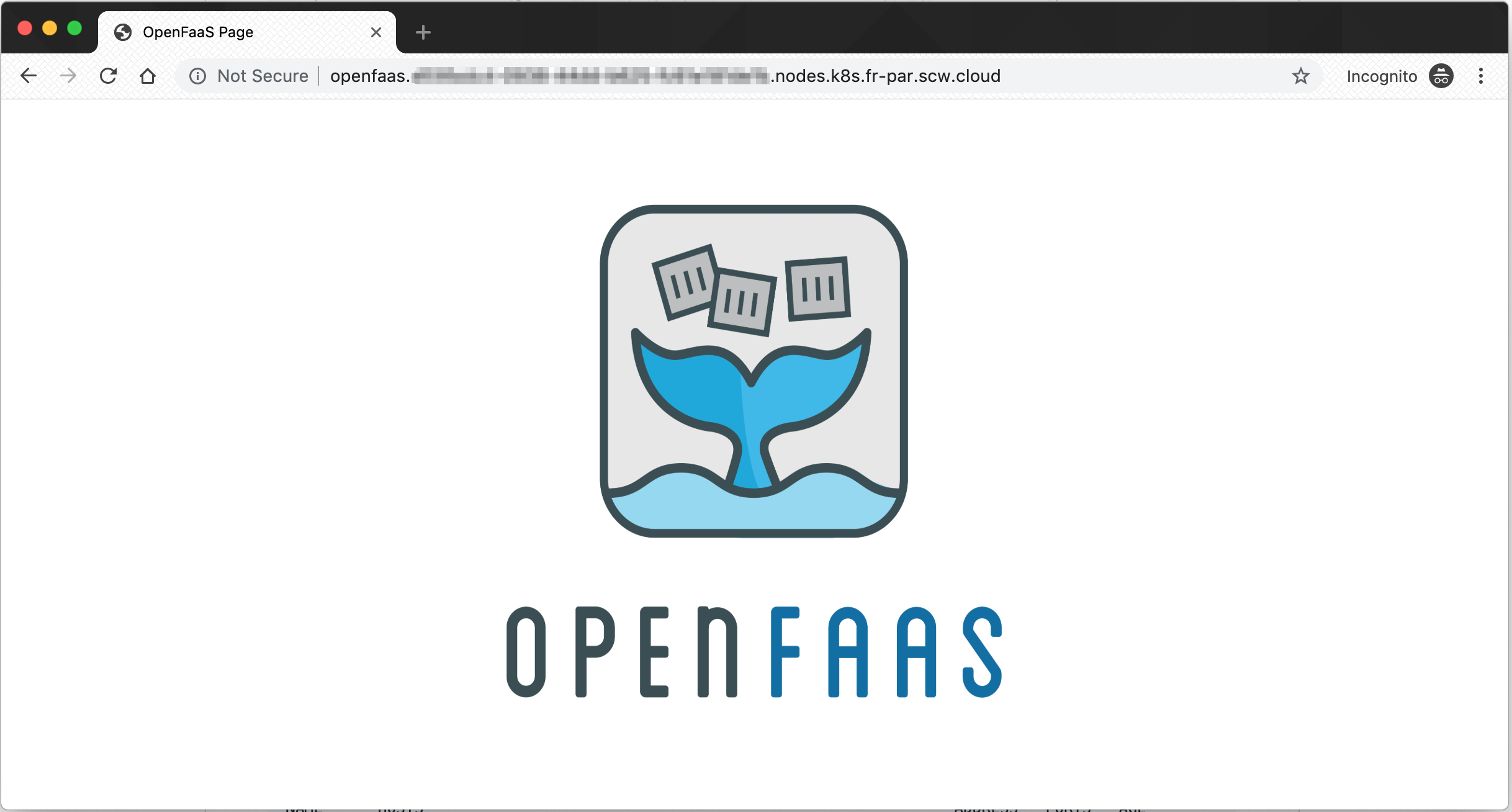
Resources
Thank You
Thanks for reading, if you like my content, feel free to check out my website, and subscribe to my newsletter or follow me at @ruanbekker on Twitter.
- Linktree: https://go.ruan.dev/links
- Patreon: https://go.ruan.dev/patreon
